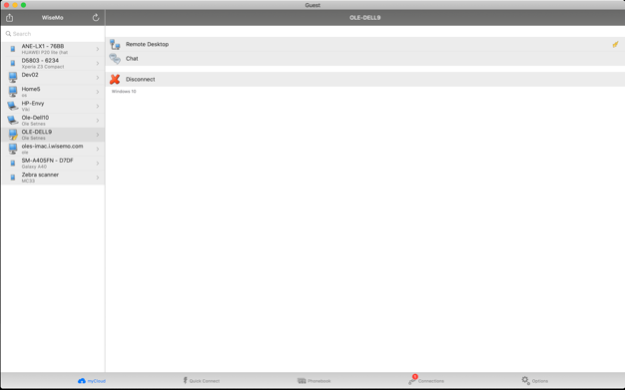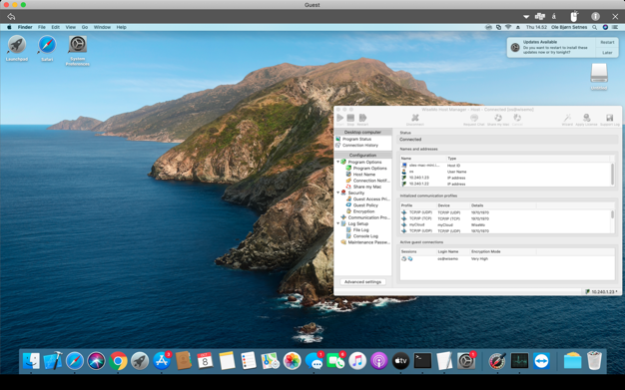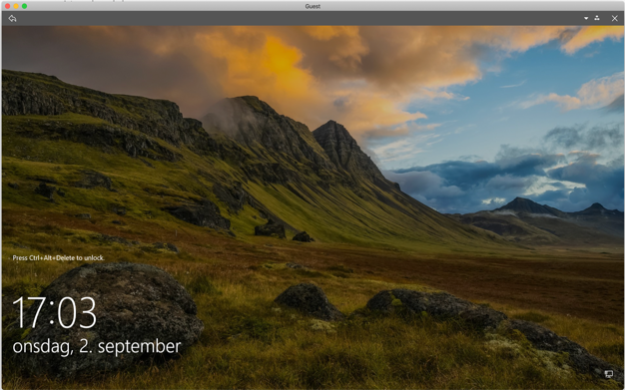Remote Desktop Guest 20.00.2024052
Continue to app
Free Version
Publisher Description
Remote Desktop Control with central administration of authentication and authorization.
Experience the ultimate freedom of seamless connectivity with WiseMo's Remote Desktop Control, offering central administration of authentication and authorization for an unparalleled remote access experience.
Unlock the power to connect to and control computers and internet-enabled devices from any location – whether you're relaxing in your living room, at the office, or on the move. With the flexibility to use your Mac computer, remotely access and manage Mac computers, Windows PCs, Windows Servers, Android devices, and more. It's like having the distant computer or device right in front of you, at your fingertips.
Immerse yourself in the real-time screen updates of the remote desktop, taking command of the keyboard, mouse, and touch screen with precision and ease. Perfect for remote access to PCs, Servers, Macs, Smartphones, Tablets, and various embedded devices, WiseMo's solution lets you seamlessly navigate between devices, providing a unified experience across platforms.
Connect effortlessly through mobile networks (3G, 4G or 5G) or Wi-Fi, utilizing the TCP protocol for LAN/WAN connections or leveraging WiseMo's myCloud connectivity for seamless internet access through firewalls and proxies.
Gain access to all your data and applications on Mac or Windows computers, Android Smartphones, Tablets, and other mobile devices. Showcase and utilize documents stored on remote PCs and Servers directly on your iPhone or iPad, bringing your office to you wherever you go.
Tailored for professionals, WiseMo's Remote Desktop Guest ensures optimized performance:
* Remotely log in to attended or unattended devices
* Real-time transfer of the remote screen to your iPhone/iPad
* Control the remote keyboard, mouse, and touch screen
* Chat feature for enhanced communication
* Support for multiple simultaneous remote connections
* Quick buttons for executing hot-keys and essential functions
* Intuitive multi-touch gestures for seamless remote mouse tasks
* Quick Connect and Phonebook tabs for efficient connectivity
* Separate tab for WiseMo myCloud users, ensuring easy internet connectivity
* Empower your work with WiseMo's Remote Desktop Control – the gateway to a world of limitless, secure, and efficient remote access.
How to get started ?
1. Download the free WiseMo Remote Desktop Guest App right away.
2. Install a WiseMo Host* module on your remote computer or device (free trial available from WiseMo).
3. Now you can access the remote computer or device from the WiseMo Guest app. For example by entering the IP address of the remote computer or device into the Quick Connect Tab, selecting TCP and tapping the Connect button.
* The WiseMo Host supports a number of computers, Smartphones, Tablets and other devices. A complete detailed description is available via the WiseMo home page.
Feb 23, 2024
Version 20.00.2024052
The release includes various bug fixes and improvements.
About Remote Desktop Guest
Remote Desktop Guest is a free app for iOS published in the Office Suites & Tools list of apps, part of Business.
The company that develops Remote Desktop Guest is WiseMo. The latest version released by its developer is 20.00.2024052.
To install Remote Desktop Guest on your iOS device, just click the green Continue To App button above to start the installation process. The app is listed on our website since 2024-02-23 and was downloaded 1 times. We have already checked if the download link is safe, however for your own protection we recommend that you scan the downloaded app with your antivirus. Your antivirus may detect the Remote Desktop Guest as malware if the download link is broken.
How to install Remote Desktop Guest on your iOS device:
- Click on the Continue To App button on our website. This will redirect you to the App Store.
- Once the Remote Desktop Guest is shown in the iTunes listing of your iOS device, you can start its download and installation. Tap on the GET button to the right of the app to start downloading it.
- If you are not logged-in the iOS appstore app, you'll be prompted for your your Apple ID and/or password.
- After Remote Desktop Guest is downloaded, you'll see an INSTALL button to the right. Tap on it to start the actual installation of the iOS app.
- Once installation is finished you can tap on the OPEN button to start it. Its icon will also be added to your device home screen.